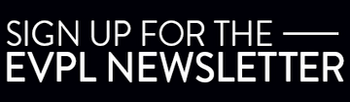How To Update the Header & Footer on Communico
- Open the source code for this page (click here to learn how)
- Find the comment in the code that says “START COMMUNICO HEADER CODE” and copy all of the code between this comment and the comment that says “END COMMUNICO HEADER CODE”. (Note: do not include the comments, “<!– –>”)
- Open up the Communico Control Panel and navigate to “Headers”. Click “SB Header” to open the editor.
- In the editor window, click the “Tools” menu and click “Source Code”.
- Clear the text area and paste the header code you just copied from the EVPL website.
- Click “Ok” and then “Save”.
- Go back to the source code for this page and find the comment that says “START COMMUNICO FOOTER CODE”. Copy all of the code between this comment and the comment that says “END COMMUNICO FOOTER CODE”. (Note: do not include the comments, “<!– –>”)
- In the Communico Control Panel, navigate to “Footers” and click on “SB Footer” to open the editor.
- Clear the text area and paste the footer code you just copied from the EVPL website.
- Click “Ok” and then “Save”.