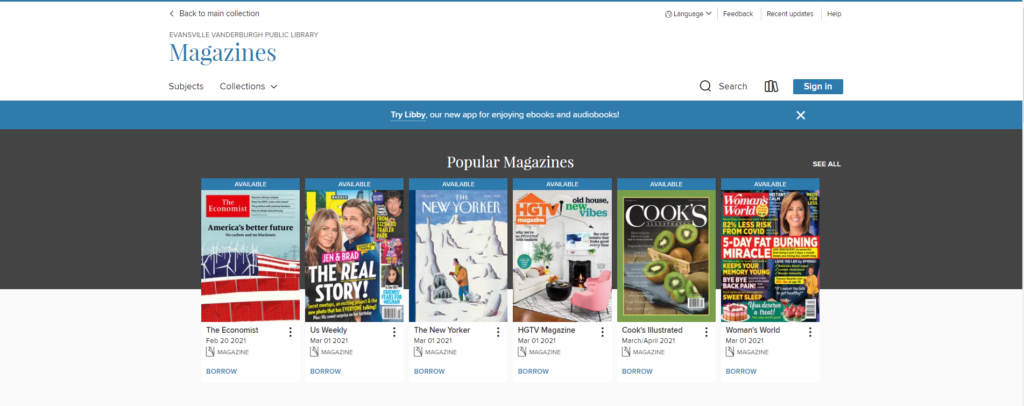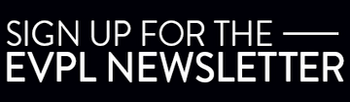Browse and borrow magazine issues on your smart device
eMagazine issues can now be found on our OverDrive and Libby platforms.
Here’s how to borrow an issue:
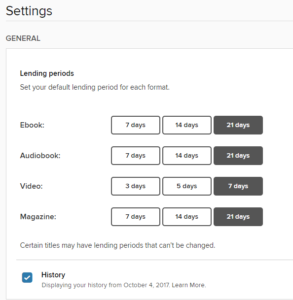 On a desktop computer or in a browser, go to https://evpl.overdrive.com to sign-in with your library card number and PIN to borrow magazine issues.
On a desktop computer or in a browser, go to https://evpl.overdrive.com to sign-in with your library card number and PIN to borrow magazine issues.- On a mobile device, use the Libby app, available for both Android and iOS. Be sure to sign-in with your library card number and PIN to borrow magazine issues.
- All magazine issues are available for simultaneous use; that is, you don’t have to place a magazine on hold. Just click Borrow to read now.
- In your account settings, you can select the default number of days you’d like to borrow issues. If you haven’t changed your settings, most items by default will borrow for 14 days, but that can be increased to 21 or decreased to 7.
The staff at OverDrive have put together a list of frequently asked questions for magazine users. You can also find videos on the EVPL Academy about our digital collections, including OverDrive and Libby.
Searching and navigating eMagazines
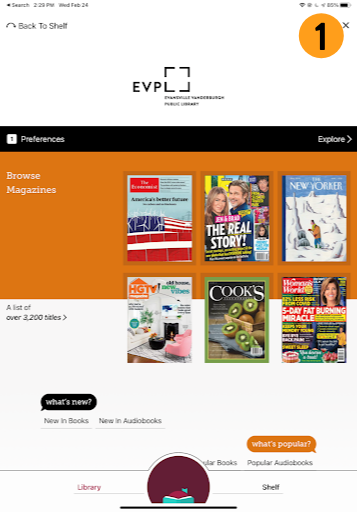
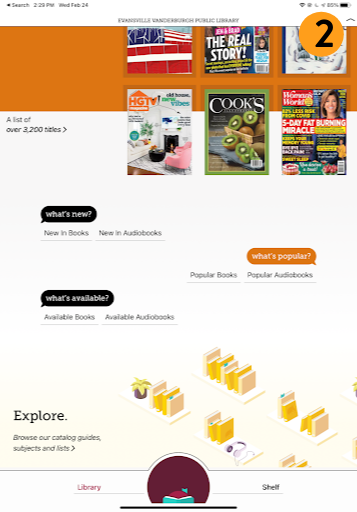
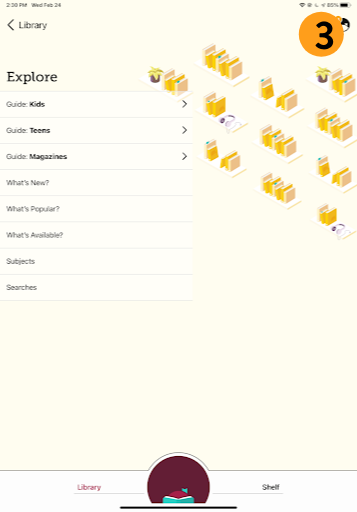
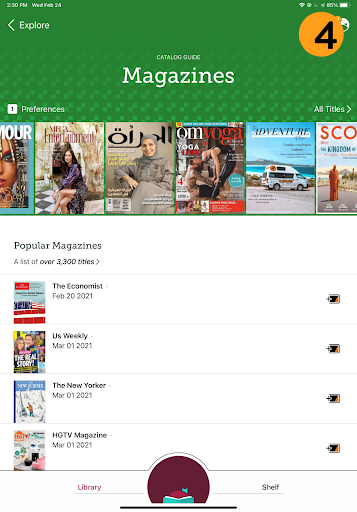
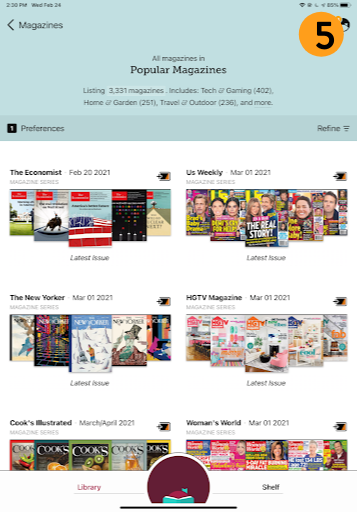
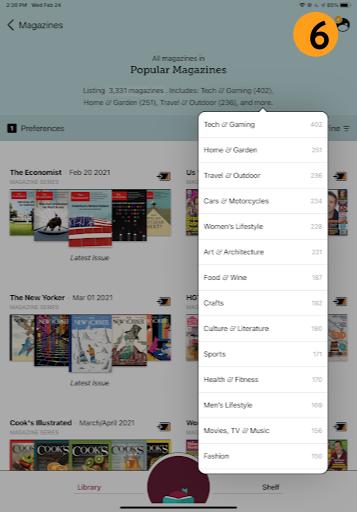
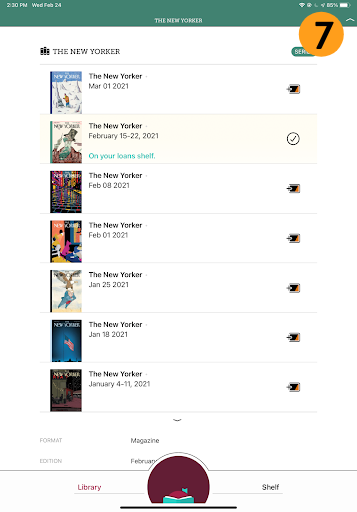
The Libby app is your one-stop-shop for navigating magazines, as well as eBooks and eAudiobooks in the EVPL OverDrive collection.
You’ll notice that right now, magazines are promoted on the first section, followed by new and popular searching buttons. The shortcuts for library (home) and your shelf of borrowed items are still conveniently located at the bottom of the app screen. (1)
Scroll down a bit more and you’ll see the Explore section of the app. Tap in this area to navigate through more content and get a better feel for the magazine experience in Libby. (2)
The Explore feature has specific guides for Kids, Teens, and Magazine content, as well as what’s new to our OverDrive collection, what’s popular or available now, and subjects and your recent search history in the Libby app. (3) You might think you’ve seen the Kids, Teens, and Magazines heading before, and you have if you’ve browsed our OverDrive collection on a desktop or in a browser window; those headings are in the main navigation there.
Let’s tap Guide: Magazines to get to the magazine hub.
You can quickly tap over to view all titles in our collection at the top of the page. (4) Popular Magazines pop up below this and include over 3,300 titles. The magazines you see first under popular are what have the most circulation in our digital magazine collection at any given moment.
If you choose to view all titles, you’ll be directed to all titles in our collection. You can tap on a magazine series to go to any edition or volume in the collection, which go back a couple of years from the current date. (5)
You can use the features in the magazines listed to choose a specific topic, like Women’s Lifestyle, Sports, Food & Wine, or Crafts. Tap “and more” to see the full list. (6)
Find the issue you’re interested in of any series, and tap Borrow to get started reading. If you’re exploring a series, you’ll notice the checkmark logo appear next to an issue you’re currently borrowing. (7)
You can see more about borrowing in the Libby app in the video below.
Highlights and benefits of Libby
- Read or listen across multiple devices
- Download titles for offline access in the app
- Listen in your car – connect audiobooks to CarPlay, Android Auto, or through your Bluetooth connection
Feel free to contact us if you have any questions about our apps or digital services. You can also schedule a virtual assistance appointment with our Book-A-Librarian service.
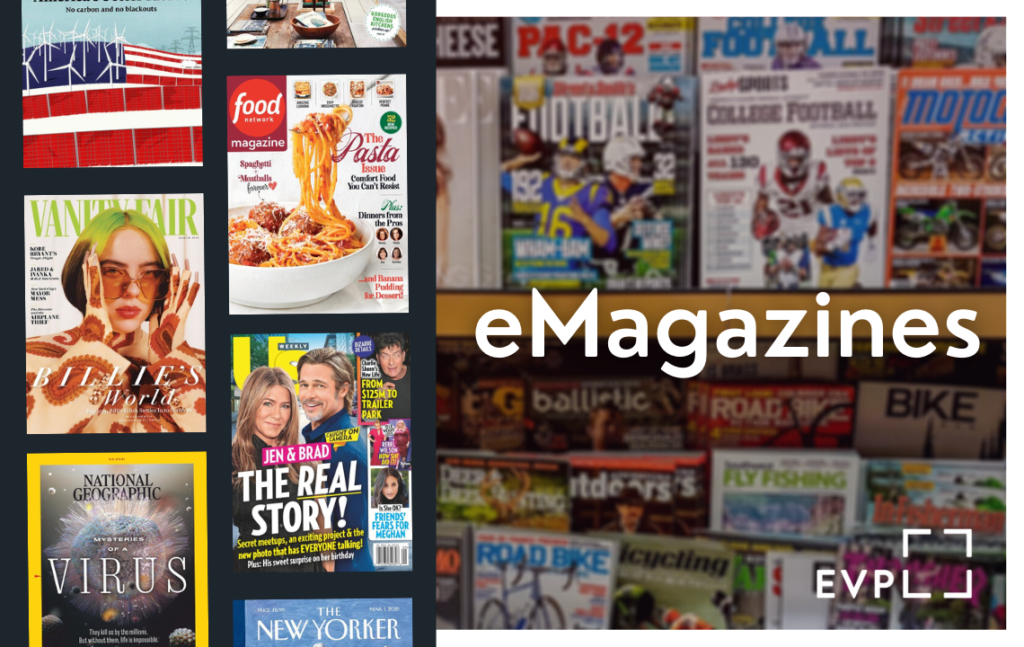
Here are some popular eMagazine titles you’ll find in the collection:
- The Economist
- Us Weekly
- The New Yorker
- HGTV Magazine
- National Geographic
- Country Living
- Vogue
- Vanity Fair
- Food Network Magazine

Jake K. (he/him)
Jake is a Reference Librarian at EVPL Central. He loves discovering answers to life’s pressing questions and helping people explore the amazing powers of the library.
200 SE Martin Luther King Jr. Blvd
Evansville, Indiana 47713
Administration: ceo@evpl.org
Card & Account: circulation@evpl.org
Feedback & Ideas: marketing@evpl.org